Most of the times we notice that Apps on our phones ask for permissions which are irrelevant for the App. When I updated one of my Banking Apps recently, I was asked to give permission to "Camera". I wonder why a Banking App need access to Camera and I stopped updating the App. Keeping the privacy in mind we feel that we should have option to control the App permission as per the requirement.
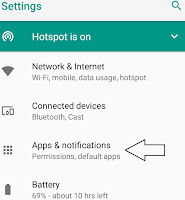
Unfortunately we do not have this option in older versions of Android(Lollipop and earlier versions). Hence in older versions we have only 2 options i.e either to accept all the permissions and download the app or stop using it.
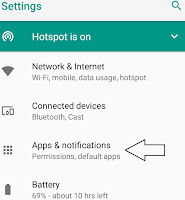
Unfortunately we do not have this option in older versions of Android(Lollipop and earlier versions). Hence in older versions we have only 2 options i.e either to accept all the permissions and download the app or stop using it.
Here are the steps to manage the App permissions on your Android Smartphone.
1. Open the launcher on your Phone and go to "Settings" menu.
2. Tap on "Apps and Notification" Settings. (Apps & notifications)
3. Go to "App permissions" option to view the complete list of permission types to Manage.
4. Tap on "App Permissions" to see how many apps have access to each permission type.
5. If you find something suspicious,toggle the slider off to disallow permission.
2. Tap on "Apps and Notification" Settings. (Apps & notifications)
3. Go to "App permissions" option to view the complete list of permission types to Manage.
4. Tap on "App Permissions" to see how many apps have access to each permission type.
5. If you find something suspicious,toggle the slider off to disallow permission.











No comments:
Post a Comment